|
The Sims 2 (Non-UC) Flashes Pink & Crashes Constantly on Windows 10, GTX 1060
|
#11
26-02-2018
@katashkin I uninstalled the Graphics driver from the device manager; when I restarted the computer, Windows automatically installed the version "23.21.13.8873".
Before Windows could install that, I manually tried to install "21.21.13.7254" but it still gave the same compatibility error.
With the driver "23.21.13.8873" installed, I still had the pink flashing soup and immediately got a crash...
I think I will try to uninstall my game and install The Sims 2 Ultimate Collection from the Origin and see if that one will work...
Before Windows could install that, I manually tried to install "21.21.13.7254" but it still gave the same compatibility error.
With the driver "23.21.13.8873" installed, I still had the pink flashing soup and immediately got a crash...
I think I will try to uninstall my game and install The Sims 2 Ultimate Collection from the Origin and see if that one will work...
#12
26-02-2018
@mrukel22 - Thanks for trying those suggestions and your detailed posts. You can turn of Windows driver auto updates. Then Windows won't auto install stuff before you have a chance to install the driver you want.
I am able to play UC from Origin. Do download UC from Origina, but do NOT use the Origin executable. Get celebkiriedhel's George noCD executable from her tumblr instead. That's what I'm using. The Origin exe will just crash.
I am able to play UC from Origin. Do download UC from Origina, but do NOT use the Origin executable. Get celebkiriedhel's George noCD executable from her tumblr instead. That's what I'm using. The Origin exe will just crash.
#13
26-02-2018
@CatOfEvilGeniu Thanks for your reply!
So, I have installed The Sims 2 Ultimate Collection from Origin this time;
I edited the Graphic Rules file to enable 1900x1080 resolution and match my dxdiag texture memory, copied it to both necessary folders. My graphics card is also recognised now on the Video Cards file.
I used the celebkiriedhel's noCD executable to start the game in administrator mode. No CC in my downloads folder at the moment.
When I try to change my resolution in the neighborhood view, my screen goes weird (See the image), it crashes (This time without the typical TS2 crash window) and I find the notification "Application has been blocked from accessing Graphics hardware" on my laptop.
I did a research about it and found the fix "Run System File Checker and DISM commands", used it and it didn't change anything. Also my graphics driver GTX 1060 is updated to the latest version, clean installed manually by me.
I have removed SecuRom as well before running the game.
My laptop is a brand new one, and today I successfully played The Sims 4 with the highest graphics settings, so I don't think the problem is my hardware.
I'm not a TS4 fan at all; on the other hand I have a strong connection with TS2 and it's actually quite upsetting being unable to play it again...
![[Image: fw3erc.jpg]](http://i66.tinypic.com/fw3erc.jpg)
So, I have installed The Sims 2 Ultimate Collection from Origin this time;
I edited the Graphic Rules file to enable 1900x1080 resolution and match my dxdiag texture memory, copied it to both necessary folders. My graphics card is also recognised now on the Video Cards file.
I used the celebkiriedhel's noCD executable to start the game in administrator mode. No CC in my downloads folder at the moment.
When I try to change my resolution in the neighborhood view, my screen goes weird (See the image), it crashes (This time without the typical TS2 crash window) and I find the notification "Application has been blocked from accessing Graphics hardware" on my laptop.
I did a research about it and found the fix "Run System File Checker and DISM commands", used it and it didn't change anything. Also my graphics driver GTX 1060 is updated to the latest version, clean installed manually by me.
I have removed SecuRom as well before running the game.
My laptop is a brand new one, and today I successfully played The Sims 4 with the highest graphics settings, so I don't think the problem is my hardware.
I'm not a TS4 fan at all; on the other hand I have a strong connection with TS2 and it's actually quite upsetting being unable to play it again...
![[Image: fw3erc.jpg]](http://i66.tinypic.com/fw3erc.jpg)
#14
27-02-2018
(25-02-2018 05:14 PM)katashkin Wrote: Could you try installing the Graphics Driver version "21.21.13.7254" as exact version as mine? See if this help.
(26-02-2018 03:50 PM)katashkin Wrote: Yes after I have that version all my problems are gone. All pink flash/ dx 9.0c error. It's all gone immediately. So I'm sure this is the only way to solve these problems.
Hi there. Welcome to the forum. You seem to be saying a specific driver fixes the problem. To make sure you're talking about the same 'problems' we are, would you be willing to attach a copy of your dxdiag? If not, would you tell us the following:
The exact make and model of your graphics card
Your exact version of Windows (for example, Windows 10, v 1709 (we need the last four numbers)
How you installed The Sims 2
Thanks in advance!
#15
28-02-2018
@gwynne Hello! Thank you for your reply!
I wanted to update all looking here for solutions that I have managed to FIX my The Sims 2 Ultimate Collection on Windows 10.
What REALLY did the trick for me was to roll back to the Windows version 1703.
After rolling back to that version, I installed the TS2 UC from Origin.
I use celebkiriedhel's NoCD .exe file; to which I applied both CFF explorer and the 4 GB patch.
Of course I also edited the graphics rule file and added my graphics card to the video cards file.
It's not in a compatibility mode, but I run it in windowed mode by adding -w to the shortcut target.
No purple pink flashing soup, no crash... I played for hours like back in the good old days with quite heavy CC (around 8 GB), in 4K resolution, with quality settings a mix of medium and high.
Basically, what I found after a week's search was that it was the new Windows version that was problematic. The first thing I did after rolling back was to disable automatic windows updates.
Hope this helps all who had the same problem!
Please feel free to share this solution anytime, anywhere.
I wanted to update all looking here for solutions that I have managed to FIX my The Sims 2 Ultimate Collection on Windows 10.
What REALLY did the trick for me was to roll back to the Windows version 1703.
After rolling back to that version, I installed the TS2 UC from Origin.
I use celebkiriedhel's NoCD .exe file; to which I applied both CFF explorer and the 4 GB patch.
Of course I also edited the graphics rule file and added my graphics card to the video cards file.
It's not in a compatibility mode, but I run it in windowed mode by adding -w to the shortcut target.
No purple pink flashing soup, no crash... I played for hours like back in the good old days with quite heavy CC (around 8 GB), in 4K resolution, with quality settings a mix of medium and high.
Basically, what I found after a week's search was that it was the new Windows version that was problematic. The first thing I did after rolling back was to disable automatic windows updates.
Hope this helps all who had the same problem!
Please feel free to share this solution anytime, anywhere.
#16
28-02-2018
@mrukel22 - Yes, Windows 1709 is very, very broken. Glad your game is playable again! Can you let us know what resolution you were trying to change to when you got the strange screen? I assume it was one your hardware supports. Are you able to use that resolution now that you are playing with Windows 1703?
#17
03-03-2018
Same problem as original poster. I tried the same things and maybe some not mentioned. I have very similar hardware.
...and I am all pinky winky wonky! Game also crashes at random times and places.
Really saddening... (T - T)
Still no solution? Do you guys think the next Spring Creators Update (was it?) will fix something?
*EDIT*
To elaborate, here is detailed explanation:
・Windows 10 64-bit Fall Creators Update 1709
Fresh install about a month ago by me, with all software needed for old games and mods like DirectX9C, all Microsoft Visual C++ Redistributes, graphic drivers up to date (v390.77) installed manually and fresh (using Display Driver Uninstall v17.0.8.3 in Safe Mode), Java and Flash (Needed for other games and streaming.). Running everything as administrator. Games installed to C:\Games (The Sims 2 path C:\Games\The Sims 2). No Origin ever installed, always from CD install hell. The Sims 2 all Expansions and all Stuff Packs installed and I think up to date. No mods, no saves. (I don't remember how many years and how many PCs ago I've played The Sims 2 for the last time! So no old saves remain!) I have a clean install backup saved, so I won't ever need to reinstall The Sims 2 from discs unless I reinstall my Windows.
・Hard Disc
500GB Samsung SSD 850 EVO
・Processor
i7-7700K 4.2Ghz
・Memory
DDR4-2400 32GB
・Graphic Card
NVIDIA GeForce 1080 Ti 11GB
・Display
Sony Bravia TV 4k HDR 49 inches (KJ-49X8300D)
So, silly me thought that because my The Sims 3 with Nraas mods and other mod fixes runs amazing, smooth and all flowers and stars (If not to mention small UI on 4k screen.... Made it 1920x1080, but still a little too small. Can't drop it down more, because it does not fit full screen then.) I will install The Sims 2 too!
And...
At first after clean install and no fiddling it crashed on loading screen, before I even saw Neighborhood selection. Was like that no matter how many times I launched it. So I started searching for a fix, changed manually my Graphic Rules.sgr and Graphic Cards.sgr, turned off Windows Compatibility Mode, applied 4GB Patch to Sims2EP9.exe and... it launched. I chose Neighborhood and behold The Pink Flashing Apocalypse!
I had my game on High Settings, so I tried to lower it down. Doing so without restarting the game has no effect at all. With lower settings (reflections off, shadows off, neighbors off etc., everything on low) and a restart I see a difference.
With settings on medium and reflections off (after restarting the game) I had less pink objects and normal sims outside the house, but when they went inside turned to pink T's.
With settings on low and turning everything possible to off (after restarting the game) few smaller lots looked normal and maybe playable, while other had random mix of pink objects and sims. I thought about these not pink ones as playable for a moment... but within 5 minutes my game application crashed. *small edit here*
Tried windowed mode - no change.
The Sims 3 crashes without forced Vsync in Nvidia Panel, so I do have the same applied to The Sims 2 to stop my FPS from rising to the skies.
Sooo even if on my gaming PC I turn my The Sims 2 to the lowest settings possible (Which would be silly to do, right?!) it just do not work.
Pink Flashing Apocalypse AND Crashes at random places and times.
I didn't do a detailed check on which in game options reduce pink intensity, if it's shadows, reflections, neighbors... Just medium and low settings.
...and I am all pinky winky wonky! Game also crashes at random times and places.
Really saddening... (T - T)
Still no solution? Do you guys think the next Spring Creators Update (was it?) will fix something?
*EDIT*
To elaborate, here is detailed explanation:
・Windows 10 64-bit Fall Creators Update 1709
Fresh install about a month ago by me, with all software needed for old games and mods like DirectX9C, all Microsoft Visual C++ Redistributes, graphic drivers up to date (v390.77) installed manually and fresh (using Display Driver Uninstall v17.0.8.3 in Safe Mode), Java and Flash (Needed for other games and streaming.). Running everything as administrator. Games installed to C:\Games (The Sims 2 path C:\Games\The Sims 2). No Origin ever installed, always from CD install hell. The Sims 2 all Expansions and all Stuff Packs installed and I think up to date. No mods, no saves. (I don't remember how many years and how many PCs ago I've played The Sims 2 for the last time! So no old saves remain!) I have a clean install backup saved, so I won't ever need to reinstall The Sims 2 from discs unless I reinstall my Windows.
・Hard Disc
500GB Samsung SSD 850 EVO
・Processor
i7-7700K 4.2Ghz
・Memory
DDR4-2400 32GB
・Graphic Card
NVIDIA GeForce 1080 Ti 11GB
・Display
Sony Bravia TV 4k HDR 49 inches (KJ-49X8300D)
So, silly me thought that because my The Sims 3 with Nraas mods and other mod fixes runs amazing, smooth and all flowers and stars (If not to mention small UI on 4k screen.... Made it 1920x1080, but still a little too small. Can't drop it down more, because it does not fit full screen then.) I will install The Sims 2 too!
And...
At first after clean install and no fiddling it crashed on loading screen, before I even saw Neighborhood selection. Was like that no matter how many times I launched it. So I started searching for a fix, changed manually my Graphic Rules.sgr and Graphic Cards.sgr, turned off Windows Compatibility Mode, applied 4GB Patch to Sims2EP9.exe and... it launched. I chose Neighborhood and behold The Pink Flashing Apocalypse!
I had my game on High Settings, so I tried to lower it down. Doing so without restarting the game has no effect at all. With lower settings (reflections off, shadows off, neighbors off etc., everything on low) and a restart I see a difference.
With settings on medium and reflections off (after restarting the game) I had less pink objects and normal sims outside the house, but when they went inside turned to pink T's.
With settings on low and turning everything possible to off (after restarting the game) few smaller lots looked normal and maybe playable, while other had random mix of pink objects and sims. I thought about these not pink ones as playable for a moment... but within 5 minutes my game application crashed. *small edit here*
Tried windowed mode - no change.
The Sims 3 crashes without forced Vsync in Nvidia Panel, so I do have the same applied to The Sims 2 to stop my FPS from rising to the skies.
Sooo even if on my gaming PC I turn my The Sims 2 to the lowest settings possible (Which would be silly to do, right?!) it just do not work.
Pink Flashing Apocalypse AND Crashes at random places and times.
I didn't do a detailed check on which in game options reduce pink intensity, if it's shadows, reflections, neighbors... Just medium and low settings.
(This post was last modified: 07-03-2018 11:30 AM by Arethien.)
#18
03-03-2018
@gwynne Hi this is my dxdiag capture
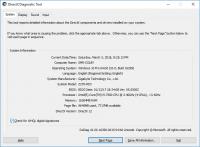
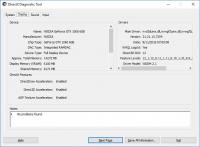
The exact make and model of my graphics card: Gigabyte gtx 1060 6gb
My cpu : intel core i5 7500
My exact version of Windows : Windows 10 Pro 64 Bit (10.0, Build 16299)
How you installed The Sims 2: The Sims 2 Thai Language CD All 20 expansion packs
Run on windowed mode -w. 1280x800 highest settings.
Graphic Rules.sgr that I used here
@mrukel22 Congratulations! that you found the ultimate solution! I'll keep this in solution mind too thank you
The exact make and model of my graphics card: Gigabyte gtx 1060 6gb
My cpu : intel core i5 7500
My exact version of Windows : Windows 10 Pro 64 Bit (10.0, Build 16299)
How you installed The Sims 2: The Sims 2 Thai Language CD All 20 expansion packs
Run on windowed mode -w. 1280x800 highest settings.
Graphic Rules.sgr that I used here
@mrukel22 Congratulations! that you found the ultimate solution! I'll keep this in solution mind too thank you
(This post was last modified: 03-03-2018 02:49 PM by katashkin.)
#19
05-03-2018
(03-03-2018 02:33 PM)katashkin Wrote: @gwynne Hi this is my dxdiag capture
The exact make and model of my graphics card: Gigabyte gtx 1060 6gb
My cpu : intel core i5 7500
My exact version of Windows : Windows 10 Pro 64 Bit (10.0, Build 16299)
How you installed The Sims 2: The Sims 2 Thai Language CD All 20 expansion packs
Run on windowed mode -w. 1280x800 highest settings.
Graphic Rules.sgr that I used here
@mrukel22 Congratulations! that you found the ultimate solution! I'll keep this in solution mind too thank you
Hi there. I tried the driver version you mentioned and it does seem to solve the flashing pink on Windows 10 1709/series 10 graphics cards. Thanks, it seems like your post has been somewhat overlooked. I updated my own thread with the info of what I did.
http://www.leefish.nl/mybb/showthread.ph...0#pid42410
Before you post requesting help
Information we need
- The
-config-log.txt from the Logs folder in the My Documents\EA\The Sims2\ Click "full editor" below to attach a text file. - Your operating System.
- What the problem actually is - that will be a picture to show the problem (optional), and accompanying text files that turn up (optional), and a detailed description of what happened, and what you expected to happen.