|
Hey! :) New PC, but Sims 2 crashes...
|
#11
14-09-2023
#12
14-09-2023
#13
14-09-2023
Cath', yes, I have these. Here is a compiled screenshot. (I generally delete the cache files, etc., after a playing session)
And, also, yes, I have OneDrive installed by default on this PC.
edit: I am sure that it is very highly probable to get this fixed! Because I can go quite far into the loadings, etc., it is just that, entering a neighborhood, it crashes. There has to be one small reason, and only one small reason. We have to find it.
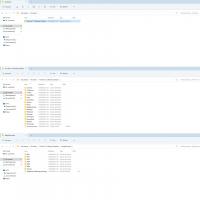
And, also, yes, I have OneDrive installed by default on this PC.
edit: I am sure that it is very highly probable to get this fixed! Because I can go quite far into the loadings, etc., it is just that, entering a neighborhood, it crashes. There has to be one small reason, and only one small reason. We have to find it.

#14
14-09-2023
Alright. And your hoods have all their files inside? Characters, lots, storytelling, thumbnails (folders)
and a XXXX_Neighborhood.package, and png file?
I am asking because sometimes, OneDrive will mess up the installation - and put some of the needed files in another "documents" folder.
Then, of course, it will crash.
"George" won't cause this kind of crash - it just won't start.
"George" replaces the games .exe (start file) same as LD's RPC-thingy.
Someone else on another forum is having this issue too - they think it is because of Reshade. But... you're not using that, are you?
and a XXXX_Neighborhood.package, and png file?
I am asking because sometimes, OneDrive will mess up the installation - and put some of the needed files in another "documents" folder.
Then, of course, it will crash.
"George" won't cause this kind of crash - it just won't start.
"George" replaces the games .exe (start file) same as LD's RPC-thingy.
Someone else on another forum is having this issue too - they think it is because of Reshade. But... you're not using that, are you?
(This post was last modified: 14-09-2023 11:33 PM by CatherineTCJD.)
#16
15-09-2023
The most common problem for issues like this that *I* know of, is Windows. Plain and simple.
The Sims 2, having been developed and released in the days of Windows 98, Windows ME and Windows XP, had only one location available to put its files: "Documents".
But then the more modern versions of Windows had multiple folders where those files could go: "My Documents" and "Public Documents".
The problem is that in some installations, the TS2 data files are set up in the "Public Documents" folder, whereas an old game like TS2 cannot find them there, as it habitually ONLY looks in "My Documents".
If your data files were placed in "Public Documents", @poisson, I'm sure this would be the issue. But then, I don't think the game should even start at all, and there shouldn't be any .cache files for you to delete, either!
But just to be sure, could you check in which Documents folder your TS2 Data files are stored?
The Sims 2, having been developed and released in the days of Windows 98, Windows ME and Windows XP, had only one location available to put its files: "Documents".
But then the more modern versions of Windows had multiple folders where those files could go: "My Documents" and "Public Documents".
The problem is that in some installations, the TS2 data files are set up in the "Public Documents" folder, whereas an old game like TS2 cannot find them there, as it habitually ONLY looks in "My Documents".
If your data files were placed in "Public Documents", @poisson, I'm sure this would be the issue. But then, I don't think the game should even start at all, and there shouldn't be any .cache files for you to delete, either!
But just to be sure, could you check in which Documents folder your TS2 Data files are stored?
#18
15-09-2023
Hi @poisson,
So it seems that in your installation, the files have gone to the right folder. So now, I know what to do about your problem:
In "Documents Publics", open the folder "EA Games". Now right-click the folder "The Sims 2", and change its properties to say "Read Only".
This way the game cannot write files there, and you cannot accidentally store downloads in this place where the game could not reach them anyway.
Now go one step back, right-click the folder "EA Games" and set its properties to "Hidden". Now, the game cannot find this folder anymore, and it will not try to read the neighborhood files from there.
I remember having to do this myself, to prevent exactly the same kind of trouble you're apparently having.
EDIT to add: you might think that simply deleting these two folders might solve your problem, but I've tried that, and it does NOT work. When the game cannot find those folders, it will stubbornly just make new ones in the same place, so the problem remains the same. Hiding one folder and limiting access to the other is really the ONLY way to solve the issue.
So it seems that in your installation, the files have gone to the right folder. So now, I know what to do about your problem:
In "Documents Publics", open the folder "EA Games". Now right-click the folder "The Sims 2", and change its properties to say "Read Only".
This way the game cannot write files there, and you cannot accidentally store downloads in this place where the game could not reach them anyway.
Now go one step back, right-click the folder "EA Games" and set its properties to "Hidden". Now, the game cannot find this folder anymore, and it will not try to read the neighborhood files from there.
I remember having to do this myself, to prevent exactly the same kind of trouble you're apparently having.
EDIT to add: you might think that simply deleting these two folders might solve your problem, but I've tried that, and it does NOT work. When the game cannot find those folders, it will stubbornly just make new ones in the same place, so the problem remains the same. Hiding one folder and limiting access to the other is really the ONLY way to solve the issue.
#19
18-09-2023
Hey BO!  I had big hopes on that, I've just tried now (with additional crossed fingers
I had big hopes on that, I've just tried now (with additional crossed fingers  lol ). But I still get the following screen, as I enter, for example, Pleasantview:
lol ). But I still get the following screen, as I enter, for example, Pleasantview:
Maybe I did something wrong?

I tried something else: but it doesn't work either.
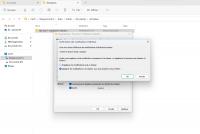
 I had big hopes on that, I've just tried now (with additional crossed fingers
I had big hopes on that, I've just tried now (with additional crossed fingers  lol ). But I still get the following screen, as I enter, for example, Pleasantview:
lol ). But I still get the following screen, as I enter, for example, Pleasantview:Maybe I did something wrong?
I tried something else: but it doesn't work either.

(This post was last modified: 18-09-2023 04:28 PM by poisson.)
#20
18-09-2023
Hey @poisson,
I'm so sorry that this didn't work. I also hoped that this would fix your issue. That's a nasty problem you have there.
No, trying to hide or read-only the folders in "Documents" is absolutely wrong, because those are folders that you want to be able to read/write to.
Only the folders in "Documents Publics" should be hidden from vision. The idea is that the game cannot find those folders in "Documents Publics", and would be forced to use the ones in "Documents".
I've double-checked my own installation for safety. In the folder "Documents Publics", the folder "EA Games" should be hidden. And in that hidden folder, the folder "The Sims 2" should be read-only. If that's what you see, you didn't do anything wrong. Maybe it's because you have this "Ultimate Collection", or because you're using Windows 11, or maybe even the combination of both makes it more complicated.
In any case, I'm completely out of ideas, and don't know how to help you any further. I'm so sorry.
I'm so sorry that this didn't work. I also hoped that this would fix your issue. That's a nasty problem you have there.
No, trying to hide or read-only the folders in "Documents" is absolutely wrong, because those are folders that you want to be able to read/write to.
Only the folders in "Documents Publics" should be hidden from vision. The idea is that the game cannot find those folders in "Documents Publics", and would be forced to use the ones in "Documents".
I've double-checked my own installation for safety. In the folder "Documents Publics", the folder "EA Games" should be hidden. And in that hidden folder, the folder "The Sims 2" should be read-only. If that's what you see, you didn't do anything wrong. Maybe it's because you have this "Ultimate Collection", or because you're using Windows 11, or maybe even the combination of both makes it more complicated.
In any case, I'm completely out of ideas, and don't know how to help you any further. I'm so sorry.
Before you post requesting help
Information we need
- The
-config-log.txt from the Logs folder in the My Documents\EA\The Sims2\ Click "full editor" below to attach a text file. - Your operating System.
- What the problem actually is - that will be a picture to show the problem (optional), and accompanying text files that turn up (optional), and a detailed description of what happened, and what you expected to happen.